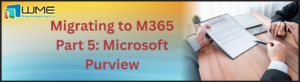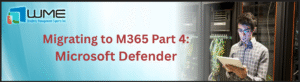Viva Topics is part of the Viva suite. It brings AI models to help you discover key information from your documents and pages. Discovered information is stored as a topic with metadata and additional connections. When users need to get additional information about a specific topic, Viva Topics display all information about it along with related people, documents, pages, etc. I will show you how you can configure it and prepare for work.
How can you use Viva Topics?
When you go to a page where a specific topic is mentioned, you can click on it and get additional information.
The pop-up displays the most important information about the topics but if you want more click on the name and check the full page.
The full-page contains:
- topic description
- suggested people (people who created or edited sites/documents with the topic inside)
- Suggested files and pages
- Suggested sites
- Related topics (a diagram with related topics – you can use it to discover related content and files)
This the real value of Viva Topics. Whenever you spot a topic on a page you get information about key topics and all related information. If you need more than short description you can go to related documents, sites, and related topics. You can also connect with people responsible for the topic. All from one place.
Before you start
Keep in mind that:
- Viva Topics requires a paid plan (it’s not available in any existing E plans). If you want to test you can start a 60-day trial version and play with it.
- Currently, Viva Topics search content from SharePoint Online only. Future updates will bring external content to Viva Topics.
- Topics components can be used only on modern SharePoint Online pages. If you still have classic pages it’s a good time to modernize them.
- Viva Topics works best when it can work on at least 20,000 documents, but you can start from a thousand or two. Keep in mind that a large set of documents requires a long discovery period (up to 2 weeks).
Configuration
1. To configure Viva Topics, navigate to Microsoft 365 Admin Center (Global Administrator role required) and go to Setup blade. Find Connect people to knowledge with Viva Topics in the Files and content
2. The first step is to configure Viva Topics for the entire organization. On the first page select SharePoint topic source (All sites for all SharePoint content) and decide if you need to exclude any topics. For the first time, I suggest using the default setting.
3. On the next page, you can configure who can see topics. Keep in mind that only users who have a Topic license assigned to them will be able to view topics.
4. Now you can configure who will be responsible for topic management (who can create, edit, and manage topics).
5. The last part is configuring the Viva Topic center. This is the main place for topic management. The Topic Center is hosted on a SharePoint site, and you must specify a name and modify the site URL if needed.
6. Now you can review all settings and let Viva Topics configure all mechanisms and a site. When it’s done, you can go to the Topic Center directly from the Setup page.
Topic Center
The Topic Center is the main place for topic management. You can find here all suggested topics (topics discovered by Viva Topics AI) and topics created by users. After the first configuration Viva Topics requires time to discover topics from SharePoint content (it takes from hours to days). If you visit the Topic Center just after Topics configuration process, you will get empty site with guides.
When Viva Topics discovers topics you will see suggested topics and you can start working with them.
On the Manage topics section you can find Suggested, Confirmed, Published, and Removed topics.
Topic lifecycle
Knowledge managers (topic administrators) help guide discovered topics in the various stages.
- When the AI discovers a topic, it is created as a suggested one.
- When a user confirms its content, the topic goes to the Confirmed section
- When the topic is curated, it is published and goes to Published status. All topics created by users are automatically published.
- If a user rejects a topic for any reason (not valid, old) it’s unpublished and is displayed for Admins as a Removed one.
Summary
The first configuration is straightforward, but you must prepare before you start the configuration wizard:
- Buy and assigned Viva Topics licenses
- Content must be stored on SharePoint Online
- Viva Topics requires time to discover ad suggests topics based on your content
- Knowledge administrators to manage and curate topics
In the next post, I will show you how to create and curate topics.[/vc_column_text][/vc_column][/vc_row]
[vc_row][vc_column][us_message color=”yellow”]For further information, please click HERE to contact our support team.[/us_message][/vc_column][/vc_row]