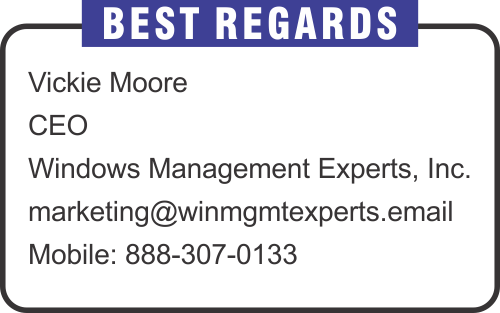Monthly Email Newsletter curated by our Top Editors

After basic configuration of Azure AD Connect and the initial synchronization let’s check if we successfully synchronized our on-premise AD accounts to Azure AD.
In the previous blog I explained how to create users in Microsoft Endpoint Manager. But what if you already have on-premise infrastructure with users you want to synchronize with Azure AD? It’s possible with Azure AD Connect.
Azure AD Connect is the Microsoft free tool that helps you synchronize on-premise AD accounts into Azure AD which means you don’t need to re-create accounts in the cloud for your on-premise users and they can use cloud services like Office 365, Intune and cloud apps using their existing accounts. You can download the latest version of Azure AD connect from Microsoft Download Center.
You’ll find no shortage of content surrounding Microsoft Teams on blogs, forums and social media these days. But, did you ever do a search for how to run Microsoft Teams Network Testing Companion? If you have, you’ll notice the barren wasteland of info regarding the topic. There seems to be a real lack of resources for step-by-step instructions on how to run Microsoft Teams Network Testing Companion so we want to dive into that topic this week. Here’s hoping this makes your life that much easier. Let’s start.
Let me explain how to create users manually. Go to Microsoft Endpoint Manager (MEM) admin center and select Users – All users (Preview) – New user:
Provide information about the user and choose the domain – your Intune subscription onmicrosoft.com domain or custom domain we configured previously:
You can auto-generate a password or create your own: