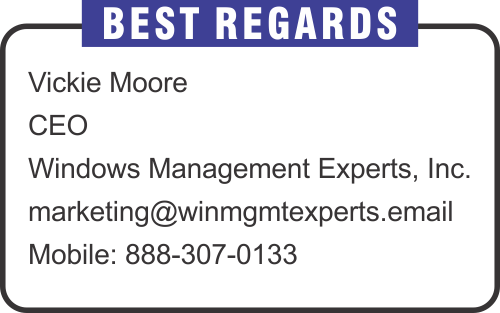Monthly Email Newsletter curated by our Top Editors

In this post, we will go through the deployment of windows 11 using SCCM. As you are aware, Microsoft officially released the Windows 11 operating system on October 4th and hardware requirements provided in the following link. Windows 11 Specs and System Requirements | Microsoft . You can download Windows 11 iso from MSDN or VLSC (Volume Licensing Service Center). Use the PC Health check app to see if your device has the compatibility to run Windows 11. These are the minimum system requirements for installing Windows 11 on a PC. Your device must be running Windows 10, version 2004 or later, to upgrade. Free updates are available through Windows Update in Settings>Update and Security.
Part 1 – Understanding Autopilot Methods
Introduction
When we think of any kind of device provisioning and the full automation of deploying a managed device to be setup from beginning to end, and especially when we are wanting to have the notion of transitioning into a move from on-premise into Intune, we think of the process which we call Autopilot.
It’s very easy to get into Autopilot but what scenario or what requirements actually suit you? Many organizations have different interpretations for what we feel is “device ready” and “user ready” and many terms to describe a certain stage where that managed device is ready to be provided to an end user (or no end user). We want to not only fully investigate all of the options we have but we also want to know which avenue best suits us. So here we have a new series which is going to cover them and understand the core reasons as to why those options are perhaps more applicable than others.
In a previous blog I explained how to enroll Windows 10 into Microsoft Intune manually. You can prepare a guide with screenshots and send it to your users or ask your Help Desk team to help users enroll their devices when you have a few dozen computers. But what do you do when you have thousands? You can create a provisioning package for bulk enrollment.
Prerequisites for Windows devices bulk enrollment:
- Windows 10 1709 or later
- Windows automatic enrollment (we configured before)
This package will automatically enroll your corporate devices into Azure Active Directory. That’s why automatic enrollment is required, because then all enrolled devices in Azure AD will be automatically enrolled into Intune.