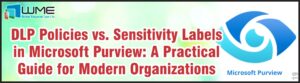This post will detail deploying a website from Visual Studio 2013 to Azure. To follow this post, you will need Visual Studio 2013 and the Azure SDK for .NET. Deploying web applications is very common in Azure, and this is one of the easiest ways to do it.
To install the Azure SDK for .NET, go to https://azure.microsoft.com/en-us/downloads/ and download the “VS 2013 Install” under .NET. Visual Studio 2013 must also be at least Update 3.
Azure Cloud Service
The first step is create an Azure Cloud Service. To do this, launch Visual Studio as an administrator. Create a new Azure Cloud Service project. This can be found under Installed>Templates>Visual Basic>Cloud. Select “Azure Cloud Service”, give it a Name, and click OK.
Next, select the role or roles that your website will require. I am going to add ASP.NET to mine. You can also select a different programming language here. I am going to leave mine with Visual Basic.
On the next screen, select “Web Forms” and click OK. After that, Visual Studio creates your project. You will two projects in your solution – the Azure Cloud Service and the web site.
Creating the Website
This post will not go into creating the actual website. I am going to modify the default.aspx page to say “Hello World” for this demo. To do that, I open the default.aspx page in design view and type “Hello World” into the first h1 block.
Deploying to Azure
To deploy the web service, we must first connect Visual Studio to Azure. To do that, expand “Server Explorer”, right-click on “Azure”, and select “Connect to a Microsoft Azure Subscription”. Sign in to your Azure account to link the two together.
Next, right-click on the Azure Cloud Service in your solution. Sign in to your Azure subscription if prompted. On the “Microsoft Azure Publish Settings”, set the environment box to production and build configuration to release.
On the Advanced Settings page, select the appropriate storage account. This needs to be set up in advance, and should populate when you sign in to Azure. Click Next, confirm your settings, and click publish.
Allow Visual Studio to publish your site. The hyperlink to your site can be found on the “Completed” page.
Disclaimer
All content provided on this blog is for information purposes only. Windows Management Experts, Inc makes no representation as to accuracy or completeness of any information on this site. Windows Management Experts, Inc will not be liable for any errors or omission in this information nor for the availability of this information. It is highly recommended that you consult one of our technical consultants, should you need any further assistant.