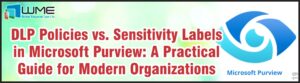Deploying Windows 10 – Basics
Microsoft is releasing its newest operating system on July 29. With this new OS comes new procedures about deploying it. The same basic procedure will be follow as deploying Windows 7 or Windows 8.1, but you will have to decide on a few things first.
Windows 10 Versions
First, there are four main versions of Windows 10 – Home, Professional, Enterprise, and Education. Included in the Enterprise version will be a Long Term Servicing Branch version, which will not receive major OS updates, providing more stability to the enterprise. Also, the Education version will be the same as Enterprise, but provided to educational institutions through academic software agreements.
The feature set for each version is readily available online, though if you are deploying it, it will be either the Professional, Enterprise, or Education editions. One big difference between the versions is that the Home edition will only be able to support 128GB of RAM, while the other versions can go to 512GB.
Deployment
Windows 10 uses the same WIM process as Windows 7 and Windows 8.1, though you will need the Windows 10 AIK. As of writing, it is not available yet, but should be available around release time. This version will come with a new version of WinPE to match Windows 10, as well as other enhancements.
Because Windows 10 uses the same WIM process, you should be use any scripts or deployments that you have now. Capturing and deploying will use the same commands.
Microsoft will also be releasing a new version of MDT around launch day. This version will officially support Windows 10, and may come with new features like the ones included in SCCM 2012 R2 SP1. This new version is currently in Preview.
Creating an Image
As I said earlier, the process for image creation has not changed. You still run sysprep and capture your image from WinPE using DISM. A lot of the same customizations are present in Windows 10. You can still specify your own lock screen and desktop background. You also layout your desktop and Start Menu as you see fit for your users.
Best practice is still to create thin images and layer your applications through task sequences. I definitely recommend this method, as it makes updates much easier. The only thing I would recommend including your base image in Office, simply because the image update feature in SCCM will install those updates as well.
After you have your base image created, capture using DISM and import it into either MDT or SCCM.