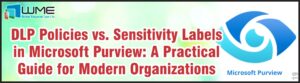Starting with version 2103,we can disable application deployments. Previously, we used to expire or delete the deployment temporarily and henceforth, we can use this feature to avoid creating new deployments again. Other deployments work as mentioned below.
- Software update deployments: Disable the deployment
- Phased deployments: Suspend the phase
- Package: Disable the program
- Task sequence: Disable the task sequence
- Configuration baseline: Disable the baseline
Disabling application deployments supported on the below scenarios and for user collections, it works only on Available deployments and you can disable both type of deployments for Device collections.
| Deployment Purpose | Device Collection | User Collection |
| Available | Yes | Yes |
| Required | Yes | No |
To enforce the updated policy, download immediately on clients, select the collection targeted in the deployment, and right click and select Client Notification -> Download computer policy action.
For reference, I have deployed the application to device collection as a required deployment and it’s currently active and enabled state.
Site Server WMI: Once the deployment is created, you can see the deployment details under SMS Application Assignment WMI class and track it using assignment ID in the deployment column in the Site Server.
The application is showing in the software center and policy details listed under ROOT\ccm\Policy\Machine\ActualConfig, RequestedConfig Namespace on the client. You can track using the Deployment ID column in the deployment.
Software Center:
Client WMI:
Now, I will disable the deployment and verify the changes in site server & client. In the SCCM console, right click the deployment and disable it.
Policypv.log & ObjReplMgr.log in site server processing the notification files and updated policy information.
Site Server WMI: The application deployment is now changed to False state which means that its disabled.
Policyagent.log processing the updated policy information to disable the deployment.
Client WMI: Deployment ID 0D15D568-C673-4702-98C7-1043321865F9 is removed from ROOT\ccm\Policy\Machine\ActualConfig, RequestedConfig:CCM_ApplicationCIAssignment.
Also, the application will be removed from software center on the client after refresh.