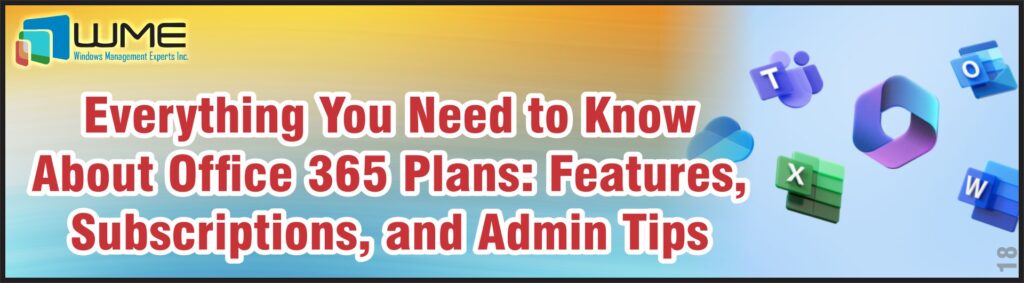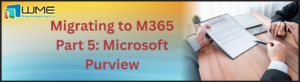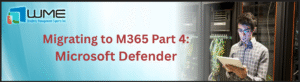Office 365 is no longer merely a suite of apps. In fact, it has now become a critical part of how businesses get things done for themselves.
Be it email facility or highly collaborative team chats, be it extensive yet safe file sharing or encrypted and highly safe virtual meetings, Office 365 is the tool that ties everything together for you.
If you run a business, Office 365 brings to the table all the flexibility and reliability needed to keep your growing teams on track.
But there are different plans of Office 365. Various needs, various plans. You need to pick the best one for your specific needs. In this blog post, we’ll explore different Office 365 plans where we’ll break down what they offer and go over some tips for navigating them.
Let’s explore everything related to Office 365 extensively…
Understanding Office 365 Plans
First of all, Office 365 isn’t one-size-fits-all. In fact, it’s for individuals, small businesses, large enterprises, and any other type.
Here’s a quick breakdown…
Personal Plan
Perfect for individuals, freelancers, etc. includes all important apps like PowerPoint, OneNote, Word, etc. plus 1TB of OneDrive storage. All in all, simple, no-fuss access to all the essentials.
Business Plans
Perfect for SMEs as it offers all Office apps, email client, cloud storage, and top notch collaboration tools i.e. Teams, SharePoint, etc.
Here are details…
- Business Basic: Online apps, Teams, 1TB OneDrive, no desktop apps.
- Business Standard: Everything in Basic, plus installable apps.
- Business Premium: Brings advanced security, device management, etc. for businesses so they can enjoy extra protection.
Enterprise Plans
Relevant for large organizations with complex needs. Its plans offer advanced security, relevant compliance tools, full collaboration support, and whatnot.
Here is a rundown…
- Enterprise E1: Core apps, email client, MS Teams, no desktop apps.
- Enterprise E3: Full Office apps, enhanced security, compliance tools, etc.
- Enterprise E5: Everything in E3, advanced threat protection, data loss prevention, compliance management, etc.
Office 365 Admin Center – Key Features and Management
The Office 365 App Admin Center is your Go-To for fine-tuning Office 365 apps in your organization. You can leverage it to keep things running smoothly for you while simultaneously keeping everything secure.
No matter if you want to manage user accounts or tweak settings or permissions, this is the hub that gives you full control. You can make the perfect balance of permissions and roles that suit your internal policies, as everyone will have the tools they need without any security headaches.
Key Features for Managing Subscriptions, Security Settings, and User Access
Managing Subscriptions
- Upgrade, downgrade, renew plans easily.
- Track billing, monitor active subscriptions, etc.
- Assign/reassign licenses as needed.
- Ensure users have right access without risk.
Security Settings
- Set up MFA for better security.
- Manage data loss prevention (DLP).
- Easily comply with industry standards GDPR, HIPAA, etc.
- Detect, block phishing, malware, any other cyber threats with advanced threat protection.
User Access Management
- Create user accounts, set role-based permissions.
- Assign global, user, service admin roles for better control.
- Manage access for groups instead of manually handling every user.
- Track app usage, optimize resources efficiently.
Why It Matters
- Centralized control over security, access, subscriptions, etc.
- Keeps operations intact and prevents serious security issues.
- Make sure everyone has right amount of access and where it’s needed.
How to Unblock Sender in Office 365 Admin Portal
Managing email flow is key for Office 365 admins. It includes unblocking senders flagged as spam.
Step-by-Step Guide to Unblock a Sender in Office 365
- Login to the Admin Portal
- Go to the Security & Compliance Center
- Now, to Threat Management > Policy.
- Manage Safe Senders: Go to Anti-spam policies> edit policy or Create a policy > Allow Lists.
- Unblock the Sender: Add the email address in the Allow Lists.
- Save and Apply.
When This Feature is Useful
- False Positives: Unblock legit emails in spam.
- External Collaborations: Unblock vendor/client emails.
- Security Testing: Unblock during tests to avoid issues.
Office 365 Email Signature Integration
A good email signature isn’t just a formality. In fact, it’s your brand’s digital handshake.
Office 365 makes it dead simple to roll out a polished, professional, legally compliant signature for your whole team.
How It Works
- Set It & Forget It: Admins to create a company-wide signature. They can do that in the Exchange Admin Center. Now, the signature is auto-attached to every email.
- No More Manual Hassles: Works seamlessly in Outlook, across platforms, so users don’t have to fuss with setting it up themselves.
Making It Look Sharp
- Stick to the Essentials: Name, title, company, contact details, any required disclaimers, but no fluff.
- Stay On-Brand: Use your company’s fonts, colors, logo, and don’t get distracted.
- Less Is More: Skip the overload. Too many links or taglines won’t help.
- Cover Legal Stuff: Office 365 can auto-attach disclaimers so you don’t have to think about it.
Privacy Policy for Office 365
Data Protection in Office 365
Microsoft’s privacy policy for Office 365 basically helps users with all the necessary transparency they need regarding how their data is being gathered and how it’s stored, processed, etc.
Microsoft also makes this key commitment that they do not own customer data. They claim that their customers (businesses, organizations, etc.) will always be the owners of the data. Now, what it actually means and how it translates is another matter of concern but Microsoft claims to be just a processor of their data, storing and managing it on their behalf.
Here’s how Microsoft ensures your data is protected:
- Data Encryption: AES-256 encryption for data both at rest and in transit. So, even if some malicious actors get into the storage, they can’t read it.
- Data Residency: Get to choose where your data is stored. This is how your internally manage your compliance matters and adhere to local regulations.
- Access Controls: There is MFA and role-based access controls as well. This makes sure only the right people get to your crucial data.
Microsoft’s Commitment to Privacy and Compliance
Microsoft follows global privacy laws. You can use Office 365 with confidence as it handles your data legally.
- GDPR Compliance: Fully compliant with GDPR; Office 365 comes with tools to help businesses manage personal data and meet retention rules.
- Industry Compliance: Be it HIPAA for healthcare or FedRAMP for federal agencies, Office 365 meets all strict industry regulations.
- Data Processing Agreement: Microsoft offers a DPA so both parties can ensure businesses stay compliant as it exactly outlines customer data handling details.
- Transparency Reports: Microsoft regularly publishes reports on government data requests. This really reinforces trust through accountability.
Privacy by Design
Microsoft builds privacy into Office 365 from the ground up.
- DLP Policies: Prevent data from being accidentally shared.
- Audit Logs: Track, monitor who accesses your data.
- Retention Policies: Control how long data is stored; Securely delete what’s no longer needed.
How Microsoft Handles Customer Data
Microsoft doesn’t sell your data; they use it only to provide the services you signed up for. They limit access by strictly limiting the terms of service and the data processing agreements. Office 365 keeps your data securely separated from other customers’ data and fully under your control.
Managing Office 365 Calendar
How to Check Calendar Permissions in Office 365 Admin
Keeping calendar access in check is a must. Be it just sharing your schedule or giving full collaboration rights, Calendar does it.
But the go-to spot for managing this?
It’s Office 365 Admin Entra (formerly Azure AD). Here, you can tweak permissions and keep things running smoothly.
READ: Securing Entra ID – Addressing Modern IAM Security Threats
Step-by-Step Guide to Check Calendar Permissions:
- Login to Admin Portal
- Go to Entra Admin Center
- Access User Settings
- Check Calendar Permissions
Handling Account and Subscription Settings in Office 365
Why Office 365 Subscriptions Should Have OAuth 2.0 Enabled…
OAuth 2.0 lets users grant apps limited access without sharing passwords. This way it keeps things secure.
It adds a layer of protection by using temporary access tokens instead of credentials in Office 365 as well.
Even if someone compromizes passwords, attackers can’t easily get in without the right token.
How OAuth 2.0 Improves Security
- Strong Security for Third-Party Applications
- Single Sign-On (SSO)
- Revocation of Access
- Compliance.
Office 365 CSP Licensing (Month to Month)
CSP stands for Cloud Solution Provider, and this model offers a great deal of flexibility for businesses that need to scale their subscriptions or adjust their licenses on a month-to-month basis.
READ: Azure Automation for Microsoft 365 – How to Set Up Managed Identity
What is Office 365 CSP Licensing?
CSP licensing is a subscription model that allows businesses to purchase Office 365 licenses from a Microsoft partner, like WME, rather than directly through Microsoft. The benefit of using CSP licensing is the flexibility it offers, especially for businesses that may not want to commit to annual contracts or need to make adjustments based on changing business needs.
Benefits of Month-to-Month CSP Subscriptions
- Scalability
- Cash Flow Flexibility
- No Long-Term Commitment
- Customized Support and Service
- Bundled Services
- Flexibility for Growing Businesses
How to Disable Force Password Change in Office 365 Using PowerShell
One of the more frustrating issues that Office 365 admins face is dealing with forced password changes.
Fortunately, using PowerShell, admins can easily disable the force password change setting for users, giving them more control over password management.
Step-by-Step Guide to Disable Forced Password Change:
- Open PowerShell as Administrator
- Connect to Office 365
- Run the following Powershell command:
$UserCredential = Get-Credential
- Enter your admin username and password for Office 365.
- Import the MSOnline Module:
Import-Module MSOnline
- Connect to Office 365 Service:
Connect-MsolService -Credential $UserCredential
- Disable Forced Password Change:
Set-MsolUserPassword -UserPrincipalName user@domain.com -ForceChangePassword $false
- Replace user@domain.com with the email address of the user whose password expiration settings you want to change. The -ForceChangePassword $false flag ensures that the user will not be forced to change their password.
- Verify the Change
Get-MsolUser -UserPrincipalName user@domain.com | Select PasswordNeverExpires
- This will return whether the password is set to never expire.
Access and Login Issues in Office 365
Do I Get a Company Email with Office 365?
The short answer is yes. Office 365 includes business-class email through Outlook.
How to Login into Office 365 Without My Phone
Solutions for Logging in Without Your Phone:
- Use a Backup Verification Method like email verification, authenticator app
- Use a Recovery Code during the MFA setup process.
- Contact Your Administrator
- Use a Trusted Device
- Recover Access with Microsoft Account Recovery:
- Prevent Future Login Issues by always setting up backup verification methods and keeping backup codes safe
Conclusion
We’ve broken down the essentials of Office 365 plans.
Whether it’s for personal use, small businesses, or large teams. Be it email, calendar tools, or top-notch security, Office 365 has everything to streamline your workflow and boost productivity.
We also touched on managing subscriptions, security settings, and fixing common issues. It’s key to pick the right plan based on your needs, whether scaling up or fine-tuning permissions.
Office 365 makes collaboration and productivity a breeze. For the smoothest setup and expert help, WME’s got your back to get the most out of Office 365.
Maximize Your Microsoft 365 Experience with SharePoint & Migration HelpDesk Services from WME
At WME, we are here to provide you with professional Office 365 services including Exchange Online and SharePoint. We make sure that your business gets the most out of the Office 365 platform.
We also provide dedicated helpdesk service so that your professionals have an experienced helping hand in the form of a helpdesk. We also help you select the right Office 365 plan so you can easily manage your subscriptions and configure security settings. We also offer custom solutions to fit any of your unique emerging needs. Be confident to share your queries with us as we can handle your Microsoft 365 environment with efficiency and precision.
Windows Management Experts
Now A Microsoft Solutions Partner for:
✓ Data & AI
✓ Digital and App Innovation
✓ Infrastructure
✓ Security
Our achievement of the Solutions Partner badge is a sure testament to our expertise. It’s a surefire proof of our unwavering commitment to excellence. When Microsoft is doing a rigorous evaluation, this definitely showcases our capabilities in delivering secure successful projects. This recognition doubtlessly establishes WME as a trusted player in the global tech landscape. Be sure that we are always prepared to drive innovation in the cloud for your ever-changing professional needs.