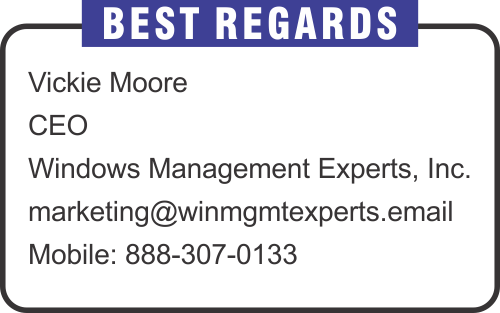Monthly Email Newsletter curated by our Top Editors

Recordings are one of the most important parts of online Teams meetings. We use it to record training for colleagues, save workshops, record and send troubleshooting sessions, test presentations, and for many other scenarios. When a meeting starts you can often hear “can I record a meeting” or “please record the meeting”. If you record a lot or you need to be sure that the recording is saved, you can use a dedicated feature – auto-recording.
Auto-recording is a feature that you can configure for a particular meeting. When enabled, the meeting will be automatically recorded when it starts, and you do not need to remember to manually start it. It must be enabled before the meeting starts, and you can configure it from a meeting options pane.
We use meetings every day for workshops, training, work, and many other things. There are many ways that you can use to join your Teams Meeting and the latest one is to use a Meeting ID. This method enables news scenarios and simplifies joining meetings.
A meeting ID and a passcode are automatically created each time you create an invitation for the meeting. You don’t need to configure it in Teams Admin Center or click any specific button. It is enabled by default and available both in Teams and Outlook. Joining a meeting with ID works for scheduled, channels, and ad-hoc meetings.
Using these codes, you can easily join a meeting without any invitation or entry in your calendar. It enables many new scenarios for Teams meetings (for example, sharing codes on a SharePoint page for an internal long-running meeting).
Microsoft announced new features for Removal storage management in MS Defender for endpoint and this helps to improve and secure more removal storage scenarios in Windows and below are the use cases that Windows Defender supports.
- Gain writing access to specific removable storage devices
- Use specific removable storage devices on specific machines
- Gain read/write/execute access to specific files on removable storage devices
- Gain write/execute access to specific removable storage devices when their machine is connected to the corporate network or through a VPN
Organizational messages can be used to send important messages to users on Microsoft Intune managed Windows 11 devices. It’s designed for taskbar area, notification area and get started app and you can monitor the delivery status and cancel if its not required. Taskbar messages can be used to send important notification (Ex. Critical update) and it will show in the Desktop taskbar. It will be visible in the taskbar until user dismiss the message. Notification area messages can be used to send informational messages (Ex. Training, optional update) and it will pop up and then disappear. Get Started app messages can be used to welcome new employees, support information & policies after they enrolled the device and then open the get started app.