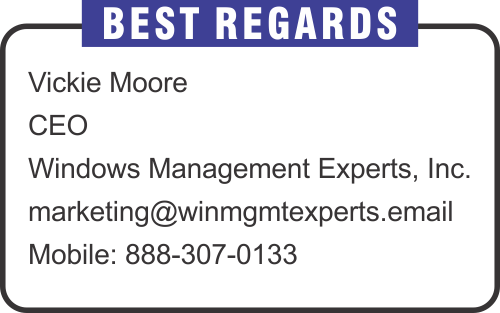Monthly Email Newsletter curated by our Top Editors

Part 3 – Company Portal Criteria
Introduction
In the previous part we covered all around how we structure applications that we deem to be as required and how we have the groups designed for not only the appropriate understanding of its deployments but how we avoid clutter to our work flow.
This part focuses on the other side of the spectrum, the applications available across all users via the Company Portal.
Here we will outline how we define this criteria as this is the foundation we must set before we calibrate and move forward.
In the previous blog I introduced configuration policies in Intune. In this blog I want to show you Administrative Templates and how to use them to configure OneDrive for Business.
OneDrive for Business is a standard in most companies for managing and sharing corporate data so I hope this example will be useful for you. An experience with Administrative Templates is almost similar to working with Active Directory GPOs and it’s like creating GPO policy from Intune console.
Microsoft Viva Connections is part of the Viva suite – the employee experience platform. You can create a personalized dashboard for your users with the latest information, news feed, and dedicated tools. Users can use it from a web browser or a mobile app. You can also embed the entire SharePoint Online Intranet into Teams. Let’s go and check how to start with Viva Connections.
With Microsoft Intune you can manage hundreds of settings and features on Windows 10 enrolled into Intune. We call these group of settings you can deploy “configuration profiles”. You can create configuration profiles and assign them on different groups of devices or users. These restrictions give you a granular control of your company environment and protect access to company data.
Let me do a quick overview on how it works in Intune and what you can configure.