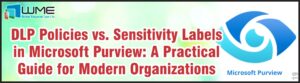ConfigMgr Global Conditions
Global conditions can be a helpful feature in SCCM, though I doubt it’s widely used. Its primary function is cover any gaps in application requirements. By default, application requirements only cover the hardware, OS version, or primary user. With global conditions, you can create a requirement based on almost anything.
Registry Example
I am not going to go through every category, but one that you may use quite often is registry. In this particular example, I have a registry value that I need applied to a key based on whether the machine is running Office 365 v15 (2013) or Office 365 v16 (2016). I can get this information from the uninstall registry keys for Office, located at HKLM\SOFTWARE\Microsoft\Windows\CurrentVersion\Uninstall\O365ProPlusRetail – en-us. The DisplayVersion key contains the information I need.
To create the global condition, go to the Global Condition node in the Software Library area of your ConfigMgr console. Click “Create Global Condition” in the ribbon. For the Setting Type, leave “Registry Value” selected. Give you condition a name, data type, key name, and value name.
Save the condition. Now, when you go to your application deployment type and add a requirement, you can go to Custom, then select your new global condition.
As you can see, you give the registry key a value at this step, not in the condition itself.
There’s lots of options for these:
As you can see, you can also do a script, which opens this up to almost any type of requirement.
Expressions
Another option for global conditions are expressions. You change this by switching the condition type to expression. With expressions, you can combine multiple global conditions, both custom and built-in.
An example of this would be deploying high-end graphics applications. You could combine all the settings you need for video card, CPU, memory, and disk space into one condition to apply to your applications. The important thing to remember is that if you have this expression applied to multiple applications or deployments types and it needs to change, you only have one place to change it, instead of on every application.