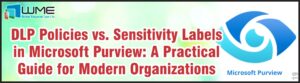Clear ConfigMgr Cache as Task Sequence Step
Sometimes it may be necessary to clear the cache during your task sequence, especially if you install large applications, like CAD or statistical software. To do clear the cache, you need a PowerShell script that you can execute from the “Run Command Line” activity of your task sequence.
Here’s the PowerShell script:
$CMObject = New-Object -ComObject “UIResource.UIResourceMgr”
$CMCacheObjects = $CMObject.GetCacheInfo()
$CMCacheElements = $CMCacheObjects.GetCacheElements()
foreach ($CMCacheElement in $CMCacheElements) { $CMCacheObjects.DeleteCacheElementEx($CMCacheElement.CacheElementId, $true) }
Create a script file and save it to a package (NOT application). If you already have a package containing task sequence scripts, this would be a good place to put it. Create your “Run Command Line” step like this:
You need a time-out value set to at least a few minutes. It takes some time for the script to process.
Disclaimer
All content provided on this blog is for information purposes only. Windows Management Experts, Inc makes no representation as to accuracy or completeness of any information on this site. Windows Management Experts, Inc will not be liable for any errors or omission in this information nor for the availability of this information. It is highly recommended that you consult one of our technical consultants, should you need any further assistance.
[download id=”5326″]