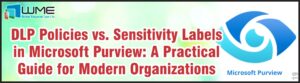This post is part of a continuing series on Windows Azure. For an introduction, please see last week’s article. This article will focus on virtual networking in Azure. This is the first step in creating your virtual cloud environment. By using Azure virtual networks, you can also connect your virtual machines and resources in Azure to your on premise network. This is done with an IPSec connection, which we will go over later in this article.
Network Setup
To create your first virtual network, select “Networks” in the portal. Give your network a name, and select a location. This location refers to the datacenter where your network will be housed.
The next screen defines DNS servers and VPN connections. If you are connecting this network to your on premise network, both of these options are important. You will need to insert the IP address of your on premise DNS server in the IP address space. This is a required step for attaching your Azure environment to your onsite environment. For VPN, we will be using site-to-site connectivity, which connects your cloud environment to your onsite environment. I will not go into much detail on this, because every VPN device is different. For a list of support devices and their settings, see this site. After the VPN setup is complete, you will be given a public IP address to use to configure your VPN device to allow the traffic.
With VPN in place, you can also begin using services like System Center 2012 Virtual Machine Manager and System Center 2012 App Controller to begin migrating onsite Hyper-V virtual machines to Azure.
The next screen allows you to define your IP address range. Establish this range as needed for your organization.
When you have completed the wizard, Azure will build the network for you.
After you have set up your network, you can begin to create virtual machines and resources. If you connect your cloud network to your on premise network using the secure VPN, you can begin to take advantage of Azure AD, SQL Server, and web hosting.
Traffic Manager
Another feature of networking with Azure is Traffic Manager. This applies policies to incoming traffic by looking at DNS queries. It will send users to best data center based on their location. It allows for quicker response time and higher performance.
Traffic Manager acts a type of load balancer. It has three methods. The first is performance, which routes traffic based on the closest available service. The second is round-robin, which distributes traffic equally across all services. Third is failover, which directs traffic to a different location if the primary location fails. These methods make applications perform at a high level and also make them redundant.
The one thing to remember when setting up Azure Virtual Networking and Traffic Manager is latency. If your application as a web server, application server, and SQL instance, these three pieces need to be kept together to ensure performance. You do not want one piece in the cloud and one piece onsite, because the latency will be increased and performance will drop.
Disclaimer
All content provided on this blog is for information purposes only. Windows Management Experts, Inc makes no representation as to accuracy or completeness of any information on this site. Windows Management Experts, Inc will not be liable for any errors or omission in this information nor for the availability of this information. It is highly recommended that you consult one of our technical consultants, should you need any further assistant.