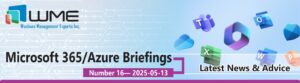As a leading Office365 Managed Services Provider, we understand the importance of staying up to date with the latest Microsoft tools and news to help you be more productive in your work. That’s why we’ve curated some of the most significant weekly updates to Office 365, so you can keep your finger on the pulse of this essential software suite.
So, let’s dive in and explore what’s new in Office 365 this week.
UPDATE #1:
Virtual Appointment as a new Teams Meeting Template
Microsoft has recently introduced a new free Teams Meeting Template called Virtual Appointment, which is designed to enhance business-to-consumer meeting features.
This new template is a free feature (do not confuse it with Advanced Virtual Appointments that will be available from the ‘New meeting’ dropdown menu in the Teams Calendar, making it easy for users to access this feature.
With the Virtual Appointment meeting template, users can now conduct meetings with external participants in a lightweight and familiar Teams scheduling experience. External meeting attendees will be able to use Teams without having to learn or download any new tools.
The best part is, this free experience brings a range of new features, such as the ability to send a personalized meeting invitation link, share appointment details in advance, and allow external participants to join the meeting with just one click, without the need for a Teams account.
The template is an excellent addition to the Teams Meetings experience, especially for businesses looking to enhance their customer experience. With this new feature, they can now streamline their communication with external stakeholders, such as clients, partners, and suppliers, and build stronger relationships with them.
All in all, the feature is sure to make life easier for many business professionals.
However, Admins can restrict the use of this new template by any users. To restrict who can access the template, admins need to navigate to Teams Admin Centre > Meetings > Meeting template policies.
Here, you can show/hide the template based on global and group policies in the tenant.
To limit the way Teams Meeting Options are set by default and how visible they are in the Virtual Appointment Meeting Template, Go to Teams Admin Centre > Meetings > Meeting templates > Virtual appointment > Edit.
Here, you can configure options.
Explore WME’s Office 365 Managed Services
UPDATE #2
License Management Capabilities for Independent Software Vendors’ (ISV) SaaS Apps in Microsoft Teams
Microsoft Teams has recently announced the addition of License Management capabilities for ISV SaaS Apps. With this new update, ISVs can choose to enable Microsoft Teams License Management for their transactable SaaS offers at the time of publishing.
That said, Teams customers can now manage their subscriptions and assign licenses directly in Teams, streamlining the license management experience and reducing the complexity of purchasing and renewing licenses.
This new feature not only simplifies the license management experience but also helps businesses make more informed purchasing decisions.
How to access app subscriptions?
The user can access their app subscription and manage app licenses through the “Manage Apps” section on the Teams Client App Store.
Similarly, Admins can access the “Manage Apps” section via the Teams Admin Center to view, assign, and unassign licenses for their Apps. Admins can also assign licenses from the Subscriptions list view in the Admin Center.
Explore WME’s Office 365 Managed Services
UPDATE # 3
Microsoft Teams: Geo filtering for Teams apps
Developers who create Microsoft Teams apps will soon be able to limit the availability of their apps to certain countries or regions. This will make it easier for developers to comply with specific laws or regulations that are different in various countries or regions. As a result, Microsoft Teams app users will only be able to see the apps that are available in their own country or region.
How important is Geo-filtering?
Geo-filtering can be important for a variety of reasons, including legal compliance, content licensing agreements, and protecting user privacy.
For example, some countries may have laws that prohibit the distribution of certain types of content, such as gambling or adult content. By using geo-filtering, app developers can ensure that their app only displays appropriate content based on the user’s location, preventing them from violating local laws.
Geo-filtering can also be used to comply with licensing agreements for certain types of content. For example, a streaming video app may only have the rights to distribute certain shows or movies in certain regions, so they use geo-filtering to ensure that users in other regions can’t access that content.
Finally, this new capability will protect user privacy by limiting the amount of location data that an app collects or shares. By using geo-filtering to only display location-based content or features, when necessary, apps can minimize the amount of data they collect about users, which can be an important consideration in today’s data-driven world.
The rollout of this feature is beginning in mid-April and is expected to be complete by late April.
Explore WME’s Office 365 Managed Services
UPDATE # 4
Retirement of custom default result sources in Microsoft Search for modern search experiences
Classic SharePoint search supports the feature of result sources where you can define custom KQL filters on what items should be returned for your search result. This feature has been honored in Microsoft Search, but as the same result source is used across all verticals with SharePoint content it limits the flexibility and intention of the feature.
In November 2021 Microsoft shipped the capability for administrators to add KQL to the verticals in Microsoft Search.
Vertical configuration succeeds the classic result source rewrite capability and allows for greater flexibility per vertical.
Differences between the classic and modern search experiences in SharePoint:
Microsoft 365’s SharePoint offers two types of search experiences: classic and modern.
The modern search experience is called Microsoft Search in SharePoint, and it uses the same search index as the classic search experience. The modern search is available on various SharePoint pages, such as the start page, hub sites, communication sites, and modern team sites.
One significant difference between the two search experiences is the placement of the search box.
Microsoft Search box is located at the top of “SharePoint” in the header bar, and it is personalized. The search results are unique to the user and their activity, even if the search query is the same.
When typing, users will see advanced search suggestions based on their previous search activity and trends in Office 365.
Explore WME’s Office 365 Managed Services
Wrapping it Up:
The recent updates to Office 365 bring several benefits and opportunities for users. The updates enhance collaboration, streamline productivity, and improve security measures. Moreover, the introduction of new features like Microsoft Lists and Power Automate Desktop offers users more flexibility and customization options. However, despite these recurrent updates from Microsoft, Office 365 still needs some expert handling at your end.
At WME, we understand the challenges that come with adopting and managing changes that come with these updates. Our Office 365 Managed Services can help you navigate these updates and ensure that your organization is getting the most out of its investment in Office 365.
Contact us today to learn more about how we can help you optimize your Office 365 experience.