Microsoft Intune continues to be one of the most powerful tools available for unified endpoint management. In 2025, with new updates, integrations, and security requirements emerging rapidly, staying aligned with Microsoft Intune best practices has never been more important. This guide outlines the key practices IT teams should follow to ensure secure access, enhanced user experience, and effective mobile application management across their organization’s devices, users, and cloud-based services.
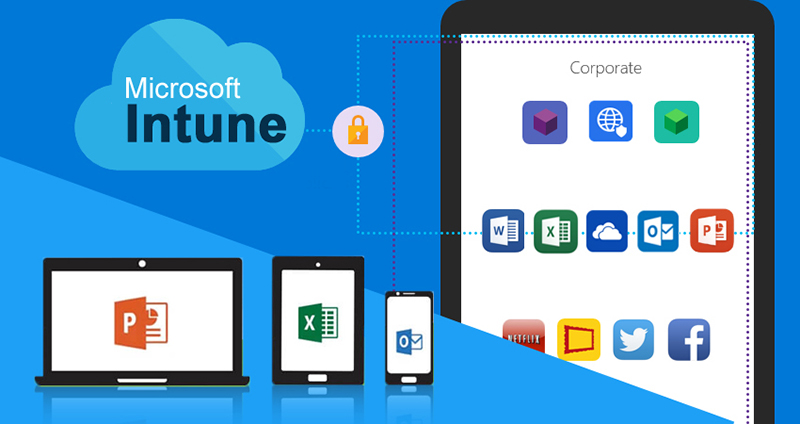
1. Establish a Strong Foundation with Azure AD and Intune Integration
Start by aligning your Intune environment with Microsoft Entra ID (formerly Azure Active Directory). Proper role-based access control (RBAC) should be implemented to follow the least privilege principle. Create dynamic user and device groups, use scope tags, and enable Multi-Admin Approval (MAA) for critical device actions. These steps strengthen identity management and limit unauthorized access to sensitive data and corporate resources.
2. Simplify Device Enrollment with Autopilot and Platform-Specific Configurations
Use Windows Autopilot for zero-touch deployments, enabling IT admins to manage devices efficiently from the start. Configure Enrollment Status Page (ESP) for visibility during provisioning, and ensure compatibility with current operating system versions like Windows 10, Windows 11, and Android 13+. IT staff should follow clear enrollment processes that include prerequisites like MDM push certificates for Apple devices and proper network setup for device onboarding.
3. Define and Assign Device Compliance Policies
Start with Level 1 compliance policies for basic protection, including password policies, encryption settings, and OS version checks. Scale to Level 2 or Level 3 for environments handling sensitive data or requiring enhanced cybersecurity. Use compliance policies to monitor device health, enforce security settings, and maintain compliance status. Link these policies with Conditional Access to control access to company resources and block non-compliant devices, reinforcing a Zero Trust framework.
4. Apply Conditional Access for Granular Control
Conditional Access policies should account for real-time compliance signals, user roles, device types, and sign-in risk levels. Always test policies in Report-Only mode to avoid unintentional lockouts. Exclude break-glass admin accounts from strict policies. Integrate with Microsoft Defender for Endpoint and Microsoft Purview to prevent data loss and enhance protection across cloud services and user access scenarios.
5. Streamline Application Management with Targeted Assignments
Use Microsoft Intune to manage and deploy Win32, LOB, and Microsoft Store apps efficiently. Determine the best way to assign applications based on user groups or device groups—Microsoft Teams and Office 365 typically follow the user, while antivirus or endpoint protection tools target specific device profiles. Filters are preferred over dynamic groups for exclusions, especially in time-sensitive rollouts.
6. Protect App Data with Mobile Application Management (MAM)
For BYOD and Android device use cases, apply App Protection Policies (APP) to enforce data protection without full device control. These policies prevent unauthorized data sharing, enable selective wipes, and control access to corporate data within managed applications. This is essential for supporting end users while maintaining strict security configurations, even on personal user devices.
7. Leverage Endpoint Analytics and Reporting for Optimization
Enable Endpoint Analytics in Microsoft Endpoint Manager to gain insights into user experience, boot times, device performance, and software updates. Track key metrics to identify common issues and maintain device security. Use built-in and custom reports to assess device configuration profiles, compliance trends, and Windows Update effectiveness. Export data via Graph API to integrate with SIEM and analytics platforms for enhanced visibility.
8. Regularly Review Intune Policies, Settings Catalog, and Updates
Conduct quarterly reviews of Intune configurations, security baselines, and settings catalog entries to remain aligned with evolving IT environments and security standards. Monitor Microsoft Security updates for Windows Server, Cloud PCs, and mobile platforms to ensure policy compatibility. Implement new policies proactively to adapt to emerging threats and improve your organization’s security posture.
9. Document Policy Naming Conventions and IT Change Logs
Standardize naming conventions for apps, Wi-Fi profiles, device groups, and configuration policies. Maintain documentation of your rollout plan, change logs, and version history. This practice is especially important for large organizations managing complex environments, enabling better IT support, faster troubleshooting, and reduced onboarding time for new IT staff.
10. Align Security Best Practices with Organizational Needs
Security best practices include multifactor authentication (MFA), encryption enforcement, and endpoint protection settings. Design policies based on security requirements, compliance policy needs, and the specific use cases of your organization’s data. Tailor these policies to device types, user roles, and industry-specific regulations to ensure scalable and sustainable security posture across all endpoints.
Wrapping Up
With a proactive approach and adherence to these Microsoft Intune best practices, IT admins can build a secure, compliant, and user-friendly device management strategy. Whether managing personal devices, securing app data, or supporting software updates, Intune remains a powerful part of Microsoft’s ecosystem. By continuously optimizing your management approaches, you can future-proof your environment and support end users across all platforms and device configurations.









