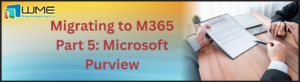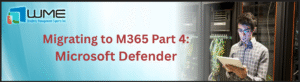Remote help is a new feature available in InTune and the support staff can connect the end users device and assist with troubleshooting. Both helpers and sharers need to sign into organization (Azure AD) to use this application. Remote help supports for windows 10/11 devices. There is a role based access control (RBAC) should be provided for helper to use Remote help feature. Remote help for Windows with Microsoft Endpoint Manager is application available from Microsoft and can be deployed to enrolled device & un-enrolled devices.
Network Requirements:
Both the helper and sharer must be able to reach these endpoints over port 443.
| Domain/Name | Description |
|---|---|
| *.support.services.microsoft.com | Primary endpoint used for the remote help application |
| *.resources.lync.com | Required for the Skype framework used by remote help |
| *.infra.lync.com | Required for the Skype framework used by remote help |
| *.latest-swx.cdn.skype.com | Required for the Skype framework used by remote help |
| *.login.microsoftonline.com | Required for logging in to the application (AAD). Might not be available in preview in all markets or for all localizations. |
| *.channelwebsdks.azureedge.net | Used for chat services within remote help |
| *.aria.microsoft.com | Used for accessibility features within the app |
| *.api.support.microsoft.com | API access for remote help |
| *.vortex.data.microsoft.com | Used for diagnostic data |
| *.channelservices.microsoft.com | Required for chat services within remote help |
Configure Remote help for your tenant:
Go to Tenant administration -> Remote help. On the settings tab, configure the below two settings and click Save.
- Set Enable remote help to Enabled to allow the use of remote help.
- Set Allow remote help to unenrolled devices to Enabled.
Grant below RBAC permissions to manage remote help app and by default, Help Desk Operator has all these permissions set to Yes. If required, you can create custom role and assign permissions. I am using Help Desk Operator and assign to user. Go to -> Tenant Administration -> Endpoint Manager Role and select Help Desk Operator Role to view configured settings.
- Take full control – Yes
- Elevation – Yes
- View screen – Yes
[/vc_column_text]
[us_message color=”red” css=”.vc_custom_1654281177877{background-color: #009ca2 !important;}”]For further information, please click here to contact our support team.[/us_message]
[/vc_column][/vc_row]