Planning a video portal for your employees? Want to build a training portal with movies and multimedia files? Sif yes, the Stream on SharePoint is the right tool for you. Powerful media features and deep integration with other Microsoft 365 services give you one-stop services for video media content. In this post, I will show how to use all these features of Stream on SharePoint and quickly showcase videos.
Introducing Stream on SharePoint
Microsoft Stream was a main video service in Office 365/Microsoft 365 for years. It offered basic video consuming features like YouTube (e.g., comments, likes, lists, channels). It was also the primary Teams recordings center – all videos were stored in user spaces and shared with other meeting participants.
However, integration with other Microsoft 365 services was very limited and offered only basic features like webparts in SharePoint Online or App in Teams. Those features only provided video content to sites and Teams. The biggest issues were sharing and discovering video content – it wasn’t directly connected with other Microsoft 365 content and all those file features known from SharePoint/OneDrive/Teams were missing.
Stream on SharePoint Solves the Problem
Fortunately, Microsoft decided to move Stream features to the SharePoint platform. The old service is still available and is called Stream Classic. The new service is called Stream (SharePoint) orjust Stream.
In fact, the new service is a part of the SharePoint/OneDrive file features and is an inseparable part of Microsoft 365. Stream has also got plenty of new features like:
- Advanced sharing and versioning options,
- Screen recording directly from Microsoft 365 site,
- One consistent search experience, etc.
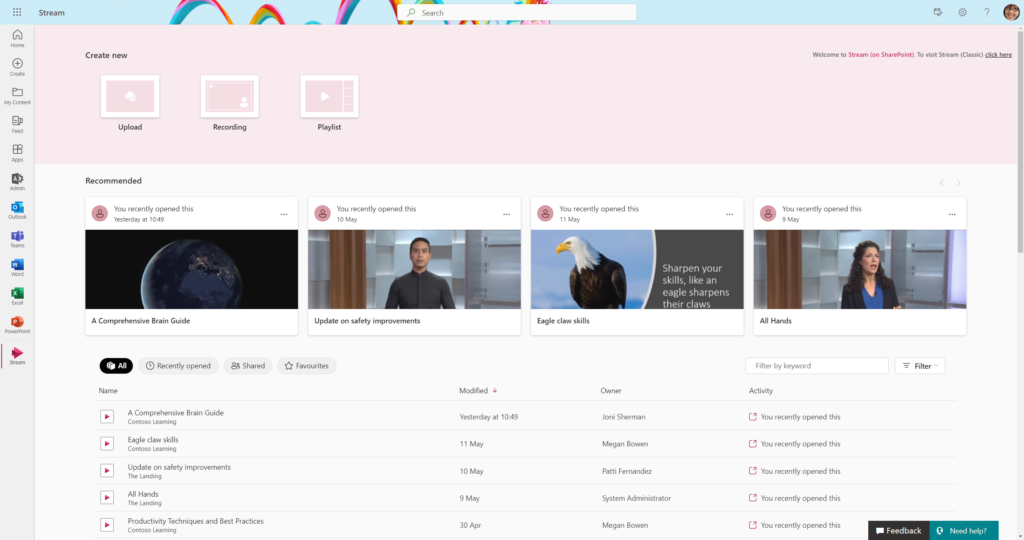
Let’s Plan Your SharePoint Video Site
Before you start working with data you should plan your video portal or site. Stream on SharePoint has many new features compared to the old one, but overall managing video files is now simplified and more intuitive.
A video file stored in the Stream on SharePoint works exactly like any other file type stored in a SharePoint document library. Video files have version control, can be moved/copied between libraries and sites, and can be shared within your organization or with external users.
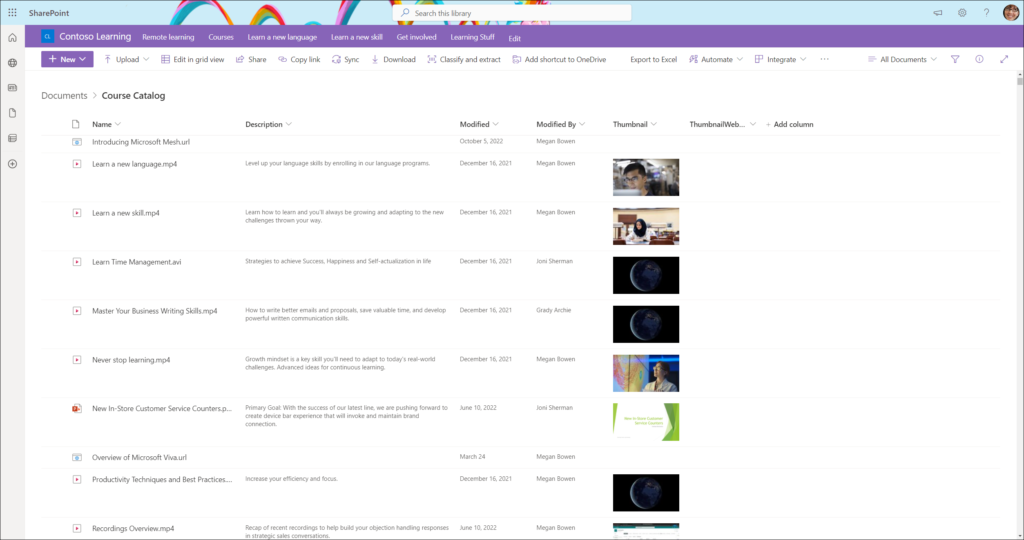
You can apply security policies to them (e.g., DLP policies) as well as to other files. Videos are also automatically crawled by Microsoft Search so you can find movies using the Search field.
What should you include in your implementation plan?
- Video Portal Structure
There are no more channels or groups for videos on Stream. All files can be stored in any SharePoint document library. But how to plan the video portal? Using sites!
It’s a good idea to separate videos using a dedicated SharePoint site. If you plan to store thousands of videos with complex structures, it’s better to use more than one site. You can even connect them using the HubSite feature.
- Sizing: A Crucial Factor
Each video file consumes SharePoint site quota, and you need to plan your site size accordingly.
You can upload up to 250GB per file so it’s easy to forget about limits. But, beware – if you want to store thousands of videos or more, do some calculations. Even a small portal – 1000 files x 100MB per file- gives you 100GB. Whereas, Big portals easily hit 1TB and more.
You can set site quota for your video site using SharePoint Admin Center – navigate to Active Sites, select your site, and click on Storage option.
Now you can specify quota in GBs.
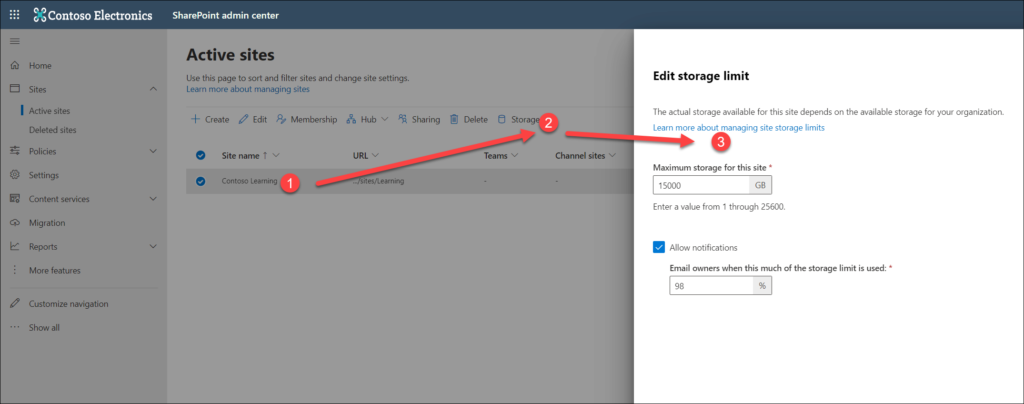
- Version Control
By default, each file stored in SharePoint has version control enabled. It means that each change in the file creates a new version.
It’s a fantastic feature but can be a problem if you create too many, say, hundreds of versions of a big file.
For example, a 200-MB file with 400 versions means that the file consumes a total of 80GBs of storage!
If you plan to work heavily on video files – include versioning in the sizing plan. If not, you can limit version numbers in SharePoint document library options.
To do this: Open Settings -> Versioning Settings and limit the number of major versions.

Video Portal on SharePoint Stream
Now let’s go and build a dedicated video portal.
1. Create a portal structure:
The first step is to create a portal structure using one site or multiple sites (it depends on your video portal size and requirements).
2. Create a Document Library:
The next step is to create a document library structure. You can use one document library or divide videos into multiple libraries. All depend on your videos volume and requirements. In this example I create a one document library with folders. Then I uploaded video files directly to folders.
It’s a good idea to add additional columns to store metadata (for example, vide type, audience).
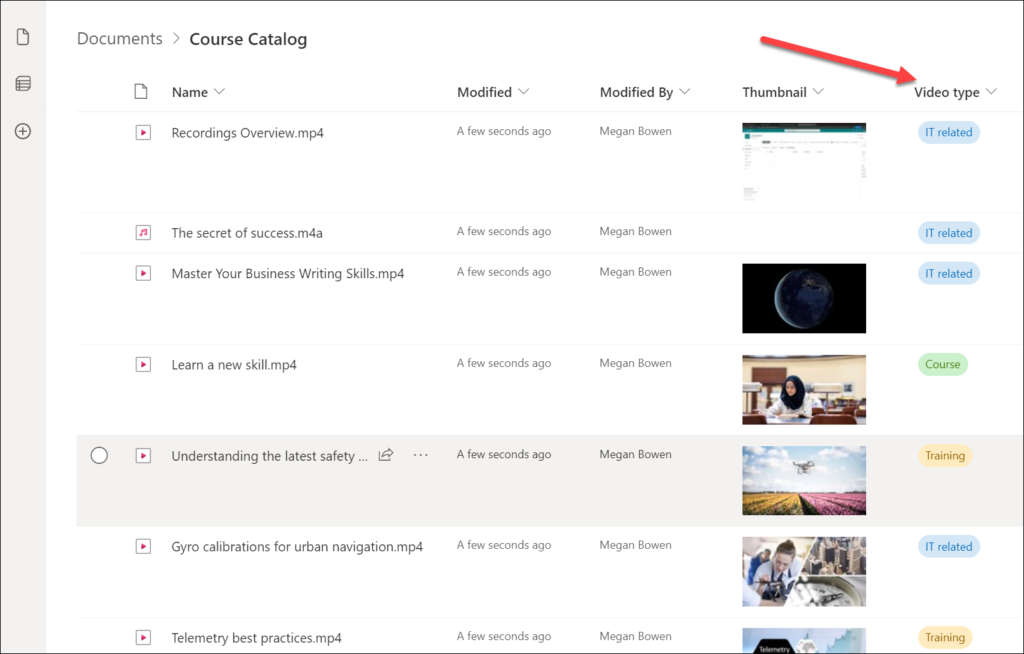
3. Edit your Home Site
Now you can arrange video webparts to give users an easy way to discover your videos.
Stream Webparts on SharePoint
There are 3 webparts that you can use with Stream on SharePoint. There is also the old webpart designed to Stream Classis – Stream (Classic).
However, do not use the webpart since it works only with Stream Classic and will be deprecated. Microsoft will replace this webpart with the one working with Stream on SharePoint. The planned replacement date is mid-July 2023.
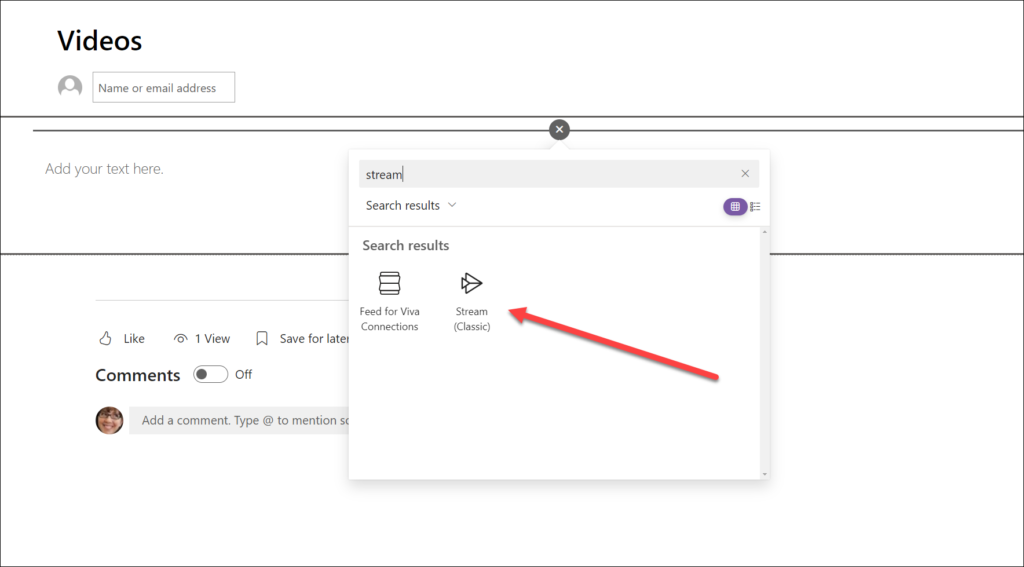
- Single video webpart
To show user a single video on a page use File and Media webpart. It will show only one file at a time (video in our case).
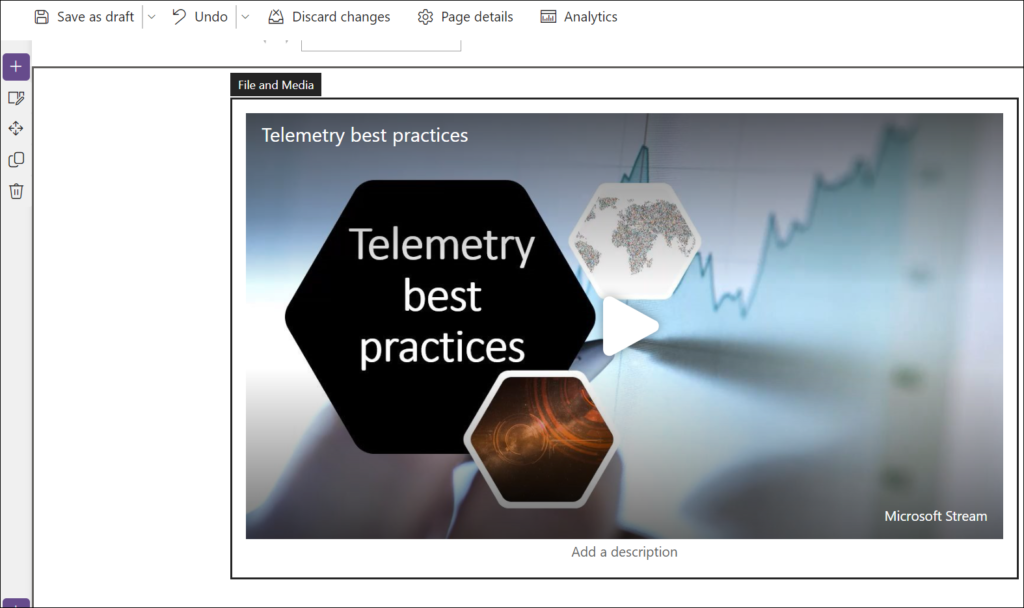
When you click on the play button the webpart will start playing the video – just like on Youtube.
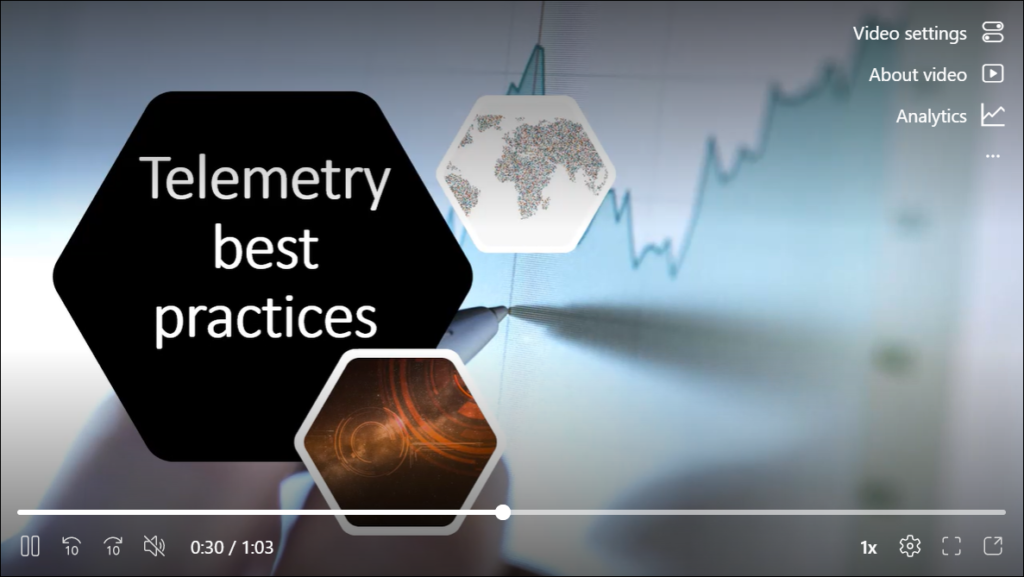
- Links to Videos
If you want to show links to videos you can use any webpart that shows links (for example, Quick Links) but if you want to showcase the video at the same time, use Hero webpart.
The webpart automatically recognizes that the link is a video link and displays the video thumbnail. The Hero webpart is also fully interactive – a click on the video automatically plays the video.
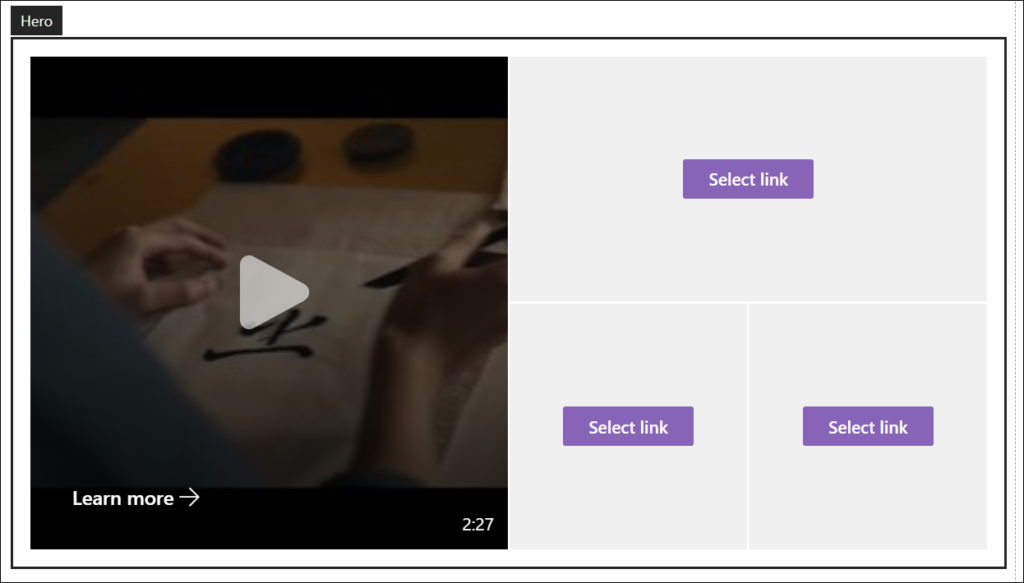
- Feature Set of Videos
When you want to display a set of videos on a page you can use the Highlighted content webpart.
The webpart has several sources, filtering, and sorting options that will allow you to build customized video experiences.
The Highlighted content web part allows you to group together videos based on category, select different sort options for videos, customize the look of the videos, multiple layout options, and much more. It’s a very powerful and universal webpart for media content.
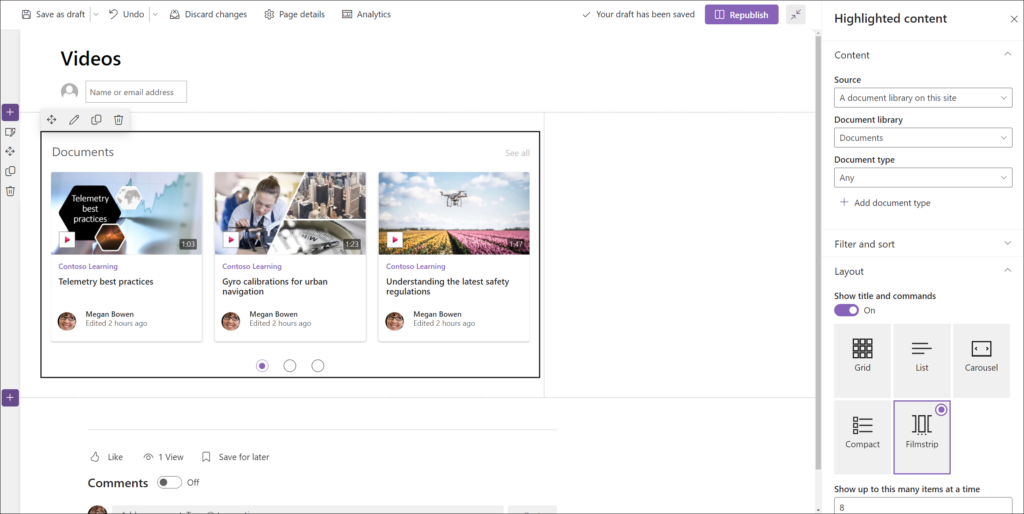
You can use this webpart multiple times on the same page but with different configurations and layouts.
Wrapping it Up:
Stream on SharePoint gives you familiar interface and powerful features to work with videos files. You can use webpart to build user-friendly pages where you display videos your users. All in Microsoft 365 look and fill and with the same features and functions.
Key Takeaways:
- Plan your video portal structure
- Analyze how much storage do you need
- Configure quota settings and versioning








