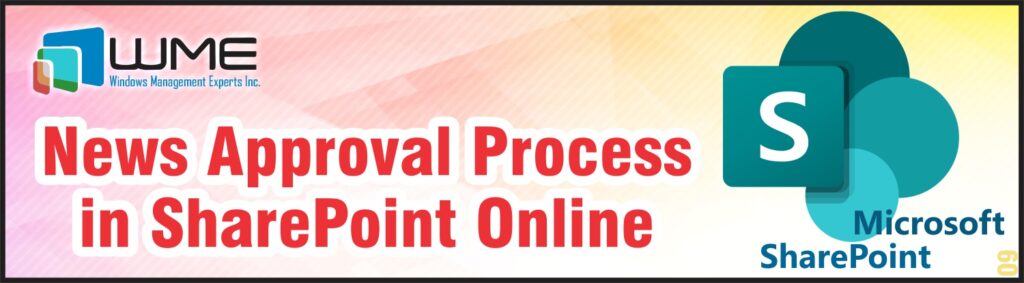To keep your SharePoint Intranet up to date you should create and Publish News and articles regularly. Keeping the quality of the content is not an easy task, especially if you have a large creators’ team.
SharePoint gives you a dedicated feature that you can use to control the process – Content Approval. In this article, I will show you how to set up the approval and how to enhance it.
By default, every author can publish the content and make it visible to your organization. To keep the quality of the content you should enable an approval process that will control what is published and what should be changed before it goes to the public. With the SharePoint out-of-the-box feature, you can control the entire process and even enhance it.
News & Content in SharePoint
- By default, the Approvals process is disabled. To enable it, open the Site Pages library and click on the Automate button on the library ribbon.

- Select the Configure page approval flow options from the drop-down menu.

- Now you will create a dedicated Power Automate Flow for the Approval process.
The entire creation process is automatic, and you need only to provide the required information and connection details. To start click on the Create flow

- The wizard requires you to confirm a connection to SharePoint Online.
If there is a sign-in error or the wizard needs more info, you will get a notification with an option to fix it. In most cases, you need to confirm this step with the Continue

- In the next step, you must provide more information – the Flow name and the Approvers.
The name for the Flow will be saved in Power Automate. The wizard proposes the name, but you can change it. In the Approvers field enter who will be responsible for approving pages with content or news. Confirm with the Create The SharePoint mechanism creates the Flow for you and enables it. Now you can start working with pages and news.

- To evaluate the process create a news page and go to Edit mode.
When it’s ready click on the Submit to approval button on the page ribbon.

7. You need to confirm all Flow permissions and provide a message for an approver. The message is mandatory.

8. When you submit the page, it will get a Pending status and it will be visible only to the author and approvers. Regular Intranet users won’t see this page.

- At the same time, the approvers will get an e-mail message with Flow Approval.
The mechanism uses out-of-the-box Power Automate Approval action with all its features. This message contains the title of the page and additional messages entered by the author.

The approver has 2 options – Approve and Reject. The Reject action requires additional comments. The page can be approved directly from the e-mail. Click on one of the actions, confirm your choice, and the page will be published and visible to your Intranet users.
The Complete News Approval Process in SharePoint Intranet
This approval process is configured automatically by the SharePoint mechanism and doesn’t require manual configuration. Behind the scenes, Power Automate creates a new Flow on your behalf and configures it to work with the selected SharePoint site. It is created in the default environment.
If you need a more advanced process or add additional logic you can enhance the flow.
- Navigate to the Power Automate portal and search for Flow.

- Open the flow in Edit mode.
The default Flow contains a SharePoint Online trigger configured to work with your Site Pages, Start an approval action, and logic for Approve and Reject actions. You can modify this Flow and Save it when you finish.

- Modifying Approval Actions
In the example below, I modified the Approval action – I can change the Approval options (Assigned to – I can replace the default approver person with more advanced logic, Title, Details used in the Approval e-mail, and more).

- I also added one action which posts a message in the selected Teams channel.

- After those changes, when someone submits News for approval, an additional chat message will be posted to the Marketing Team.

Extending the Power Automate Flow for SharePoint Online News Approval
The above enhancements are simply basic samples. Here are some ideas on how you can extend the Flow:
- Multi-level Approval Workflow:
Enhance the Approval process by adding a multi-level approval workflow. This feature allows you to set up a chain of approvers, where a request is automatically escalated to the next level if it doesn’t receive approval from the previous level within a specified timeframe. This ensures that critical decisions are not delayed and provides flexibility in handling complex approval scenarios.
- Conditional Approvals:
Add conditional approvals within the process. With this enhancement, you can define specific conditions or criteria that need to be met before approval is granted.
For example, if the News is posted by managers, it can be automatically routed to a higher-level approver. This allows for more granular control and streamlines the approval process based on predefined rules.
- Escalation Notifications:
Add escalation notifications in the process. When an approval request is pending for an extended period, automated notifications can be sent to both the approver and their supervisor, reminding them of the pending request. This ensures that approvals do not get lost or forgotten.
- Integration with Collaboration Tools:
Integrate the process with popular collaboration tools such as Microsoft Teams or Slack. This enhancement enables approvers to review and approve requests directly within their preferred collaboration platform, eliminating the need to switch between different applications.
- PDF Generation:
Enhance the process by adding a PDF generation feature. This addition allows you to automatically generate PDF files containing News information. With this functionality, approved requests, along with any additional information or comments, can be compiled into a PDF document that can be easily shared and archived.
Key Features of the Approval Process in SharePoint Online
The Approval process isn’t complicated and the enabling and configuration process is very fast. It gives you additional control over the content creation and publishing process. Although it is based on the 1-step approval you can enhance it and add more steps, more logic, or integrate with many Microsoft 365 services or 3rd party apps.
Here is a rundown:
- The Approval process gives you control over content publishing.
- It uses pre-defined Power Automate Flow
- It uses a 1-step Approval process.
- The Process sends e-mail messages to Approvers.
- You can enhance the process by modifying the Flow.
Wrapping it Up:
At WME, we understand that every organization has unique needs and may require additional customization and functionality. We can help you enhance the approval process and take advantage of advanced features and integrations.
Choose WME for Your SharePoint Needs
When it comes to maximizing the potential of SharePoint (https://windowsmanagementexperts.com/sharepoint-pro-services/) and leveraging its features to enhance your organization’s productivity and collaboration, Windows Management Experts (WME) is your trusted partner. Our team of SharePoint specialists has a deep understanding of the platform and can tailor solutions to meet your unique requirements.
Whether you need assistance with configuring the approval process, developing custom workflows, or implementing advanced features, we have the expertise to deliver exceptional results.
Contact us today to learn more about our comprehensive SharePoint services and how we can help you unlock the full potential of your SharePoint Intranet.