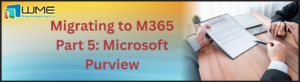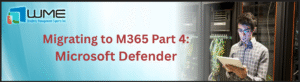Office Migration
An interesting issue came up recently about migrating Office from 2010 to 2013. After Office has been on a machine a while, it may need an extra push to get uninstalled. To help with this, Microsoft released a Fixit to help, found here: https://support.microsoft.com/en-us/kb/971179. The issue with this is that it cannot be automatically deployed. There are ways around this, though, to make it deployable with SCCM.
OffScrub VBS
First, download the correct version for Office and Windows. Now, use your favorite extract tool, such as 7zip, to extract the package. Inside, depending on the version of Office or Windows, you find a VBS script called OffScrub10.vbs (OffScrub7.vbs for Office 2007). This is the script we need.
After you have the VBS script, open it for editing in Notepad, or more preferably, Notepad++. In my version, we are looking for line 140, but incase that doesn’t line up with your version, you’re looking for the line:
If NOT CheckRegPermissions Then
Comment out this enter IF statement, all the way down to “End If”.
For some reason, the registry check fails when deploying it from SCCM, and you get the error stated in that code: “Insufficient registry access permissions – exiting”. We already know that SCCM executes as the SYSTEM account, which allows it read/write access to the registry, so this check is not really needed anyway.
Installation Script
Now that we have the VBS script in a working condition, we can write a batch file to uninstall Office 2010 and install 2013. For the Office installation to be automated, you will have to create a MSP using the Office administration tool. It is accessible by opening a command prompt in your Office installation directory and running “setup.exe /admin”. You will be able to customize your Office install from here. A few things to pay attention to are the display level – you want it on at least basic, and product key. If you have a KMS server or volume license key, make sure you enter that information into your customization.
After you customize your install, here is the batch file to run the uninstallation of Office 2010, install Office 2013, and activate Office 2013. Obviously, you will need to leave the activate step off if you are not using KMS or a volume license.
cscript OffScrub10.vbs ALL /q
setup.exe /adminfile silent.msp
cscript “C:\Program Files (x86)\Microsoft Office\Office15\ospp.vbs” /act
If you want to log your Office 2010 uninstall, add this to end of the first line – “/log C:\<path>”. Also, adjust the path to your Office installation directory as needed for your architecture of Windows and Office. This line represents installing Office 32-bit on Windows 64-bit.
From here, you can add this SCCM as a package or application. Hopefully this helps you get your Office environment up to 2013.