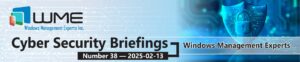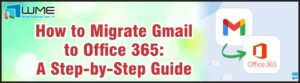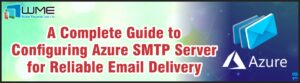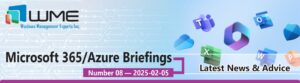Universal Imaging Utility: Introduction and Install
The Universal Imaging Utility is a plugin to SCCM that creates PC imagines that are independent of manufacturer or model. It finds drivers from a database that you download and import into the utility. With this utility, administrators will no longer have to find them and import them into SCCM. For information and a trial can found at: https://www.uiu4you.com/.
Installation
The installation is pretty straightforward, though are some caveats. First, you will need your license certificate. It contains your download site username and password, as well as your product key. Once you log in, select SCCM as your deployment solution. Download the installation files and current driver database.
Once downloaded, extract both zip files and copy driver database into the same directory as the setup.exe file.
If you did not download these files to your primary site server, do so now. You will need at least 16GB of space for the installation files because of the size of the driver database. You will also need about 20GB of space on the drive where you install the plugin. It can be installed on a drive other than your OS drive.
Launch the installation by clicking setup.exe. Most of the installation is pretty standard as long as the driver database is in the same directory as setup.exe. Pay attention to the screen where it asks you for an installation directory. Be sure to change that if you do not want it installed on your OS drive.
If that installation fails on the first attempt, be sure to delete the folder called UIU from “C:\Program Files (x86)”. The installation will fail if this folder already exists.
Console Extensions
After installation, you will see a software package and a new category in your task sequence view:
When you add this item, you will see this:
You need to select the package that corresponds to the one created by the installer. You can select the other options as needed.
Next, you will see a new console item below “Virtual Hard Disks”:
This option allows you to update the driver database and the plug in:
Come back for more on this plugin.