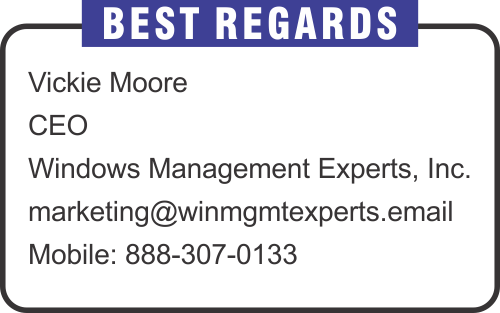Monthly Email Newsletter curated by our Top Editors

Introduction
In the previous part we covered the topic of how we would look to structure out our collections, which is quite important for the foundation for this next area in which we are going to dive into which will be around Automatic Deployment Rule Structuring.
Now creating Automatic Deployment Rules (ADR) is a very straightforward process, and can be done with your eyes shut (I wouldn’t advise this 🙂). But of course what we want to do is essentially establish a process where the ADR rules can function automatically, but also within the correct processes in which we want for it to be responsible for. And these are the key points in which it will require a little bit more planning on our side.
Introduction
One requirement that I have started to see more and more is the controlling of the use of extensions within web browsers due to various exploits which can be exposed when using this, and though you can have some form of control using GPOs or even creating policies within Intune, sometimes the policies can be more around stopping users from installing extensions rather than actually stopping them altogether. Google Chrome and Firefox are popular browsers in which a lot of clients use which require this. We will look into how we achieve this from using this within MECM and Intune.
In this post, we will go through the steps to deploy multiple applications as a group to users and devices collection. Previously, we need to create separate deployment for each application and now, we can create single deployment for multiple applications. This feature was a pre-release feature in SCCM version 1906 and starting with version 2211, its enabled by default. Launch SCCM console -> Administration node -> Updates and Servicing -> Features, you will find Application groups feature is listed and enabled already. The applications can be re-ordered in the group and the group will show as a single entry in software center.
Teams Premium is a set of new features that are being introduced by Microsoft to provide users with a more seamless and efficient way to work and collaborate on the Microsoft Teams platform. These new features will provide a number of new capabilities and improvements to the platform, including enhanced security for meetings, meeting templates, and enhanced webinar capabilities. Microsoft also introduced a new Teams Premium license which covers all those features.
Teams Premium license introduced many new features for Teams meetings. Some of them can help you protect your information during meetings. You can use end-to-end data encryption during meetings, sensitivity labels with predefined security settings, advanced meeting monitoring reports, or specify who can record a meeting. Today I will show you one more feature – Watermarks. It enables a new way to protect shared content and video during meetings.