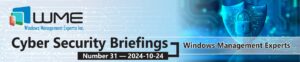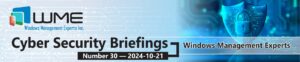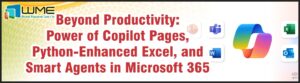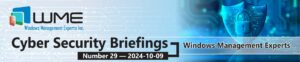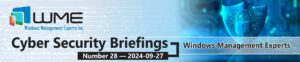This is part of a continuing series on Virtual Machine Manager. This part will focus on creating a private cloud and what this means, as well as creating services. Please visit https://windowsmanagementexperts.com/blog for more in this series.
Private Cloud
In VMM, a private cloud is created using local hardware and managed by your VMM admins. It is setup as its own environment. This is useful for creating an isolated environment. An example would be creating a private cloud for your finance department, one for your HR department, etc. Each private cloud can have its own hosts, or share hosts. They can also include ESX, Hyper-V, or Citrix hosts.
Private clouds are assigned to self-service administrators. This administrators are designated by creating a user role and assigning users to that role. The user role can be created by selecting the cloud in the console and clicking “Assign Cloud” in the ribbon. From here, you can either create a new user role, or assign an existing one. Once a cloud is assigned to self-service administrators, the VMM administrator only needs to assign additional resources to the cloud if needed. The self-service administrators can create their own virtual machines and modify the settings of VMs, as long as the new VM or the modification does not exceed the cloud’s assigned resources.
There is also the option of restricting the library that a private cloud can see. You can elect to only show particular library servers to a cloud, thus restricting templates, profiles, and resources to particular units. You will have create multiple libraries for this to work, as you cannot assign rights to particular folder within a library.
Services
Services allow for the pooling of VMs and treating them as one. This is important if you have one system, but that system has three servers. You treat the three servers as a single entity for maintenance and administration. You can group as many servers as you like into a service. An example of creating a service may be SCCM. I would group my site server, distribution points, database server, and anything else together into a service. Another example is a simple application where you may have a database server, application server, and web server. Furthermore, you elect to group all of the web servers that service an application together.
To create a service, click “Create Service” in the ribbon of the “VMs and Services” node. You can use an existing service template, or create a new one. If you create a new one, the service template designer comes up. This is where you design your service and tell VMM what each server does. Configure your template as needed. I would keep the template as general as possible, and then customize the service after it is created. Some examples of templates may be applications, System Center, and web servers.
Once your template is created, select it from the initial service dialog. You can give this service a name, and assign it to a host or cloud. After the service is created, it will be viewable by switching to the “Services” view in the ribbon.
To modify your service templates, go to the “Library” node, expand “Templates”, and click on “Service Templates”.
I hope furthers your understanding of VMM.
Disclaimer
All content provided on this blog is for information purposes only. Windows Management Experts, Inc makes no representation as to accuracy or completeness of any information on this site. Windows Management Experts, Inc will not be liable for any errors or omission in this information nor for the availability of this information. It is highly recommended that you consult one of our technical consultants, should you need any further assistant.